Here is an instruction how to connect to a VPN Server by using L2TP/IPsec VPN Client which is built-in on Mac OS X.
You will need the following credentials:
- VPN Server Address
- Account Name (Username)
- Password
- Shared Secret
Click the network icon on the top-right side on the Mac screen. Click “Open Network Preferences…” in the menu.
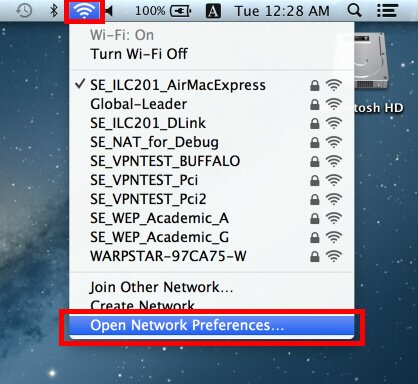
Click the “+” button on the network configuration screen.
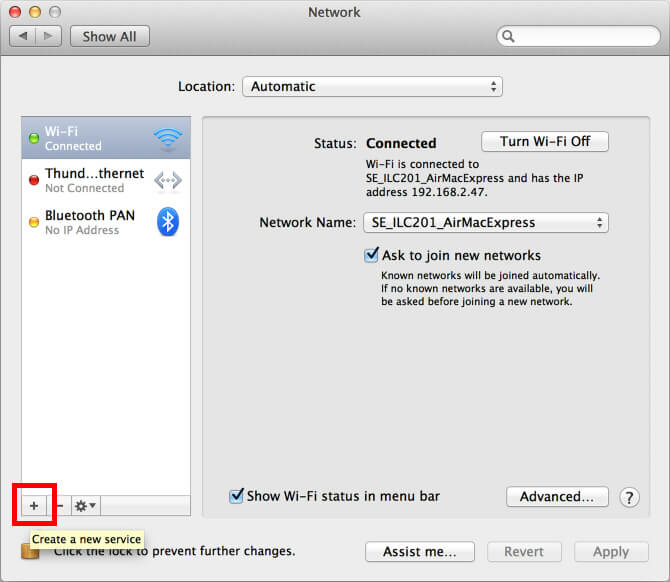
Select “VPN” as “Interface” , “L2TP over IPsec” as “VPN Type” and click the “Create” button.

A new L2TP VPN configuration will be created, and the configuration screen will appear.

On this screen, you have to specify either hostname or IP address of the destination VPN Server.
After you specified the “Server Address” , input the user-name on the “Account Name” field, which is the next to the “Server Address” field.
Next, click the “Authentication Settings…” button.
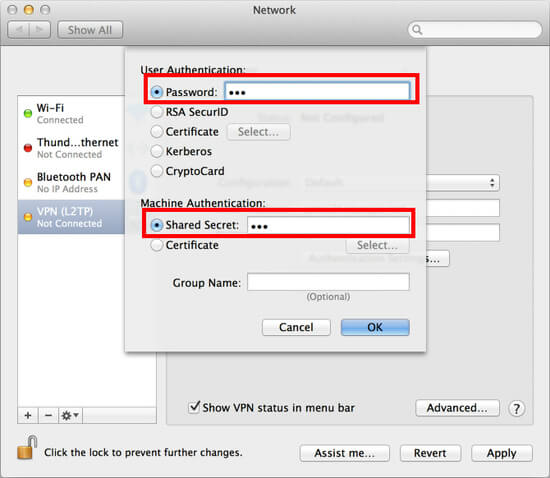
The authentication screen will appear. Input your password in the “Password” field. Specify the pre-shared key also on the “” field. After you input them, click the “OK” button.
After return to the previous screen, check the “Show VPN status in menu bar” and click the “Advanced…” button.
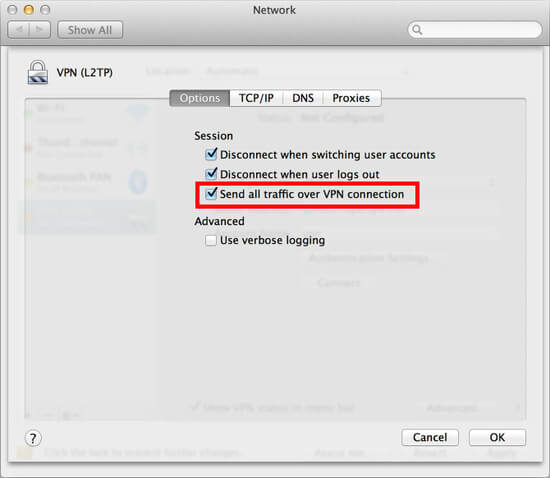
The advanced settings will be appeared. Check the “Send all traffic over VPN connection” and click the “OK” button.
On the VPN connection settings screen, click the “Connect” button to start the VPN connection.
